Default Black and White Settings
January 19, 2015//Comments Off on Default Black and White Settings
One of the largest misconceptions in the copier world is in the grayscale color copy, or print. Most users believe that they are printing with only the black toner or ink as long as there is no color in the image they are printing.
That’s not always the case! Unless the print driver is told to specifically only use black, some color is always used in combination. This can lead to substantially higher printing costs.
Here’s how to make sure you are not using unnecessary colored ink and toner…
- Go to your computer start menu
- Search for Devices and Printers – Open
- Right click the printer in question – select Printer Preferences – then Image Options
- There will be some way to either select or check a box that says Monochrome or Black and White. This will default your print driver to black and white.
Then when you want to print in color, you can simply select color in the printing dialogue box that opens when you go to print a document.